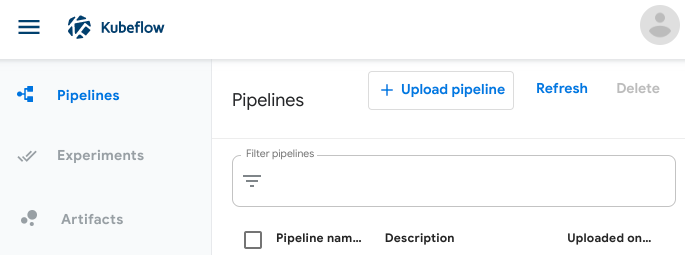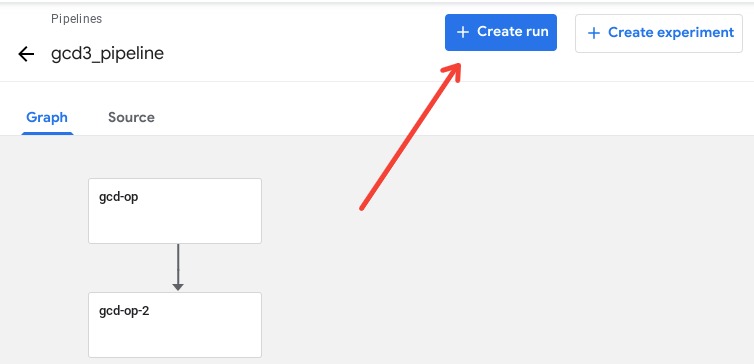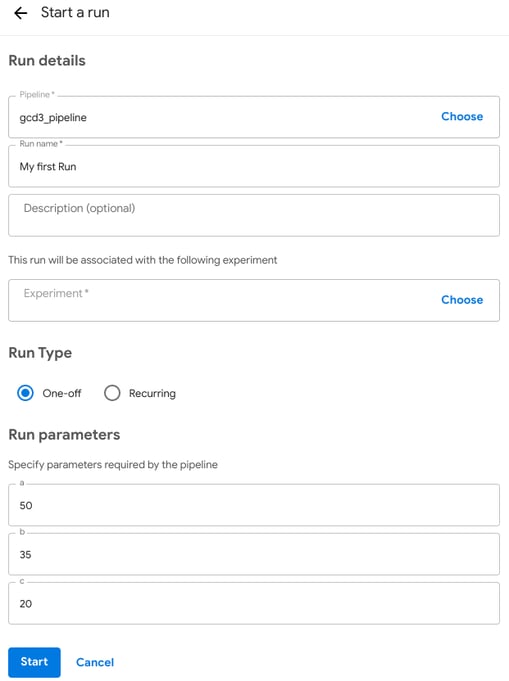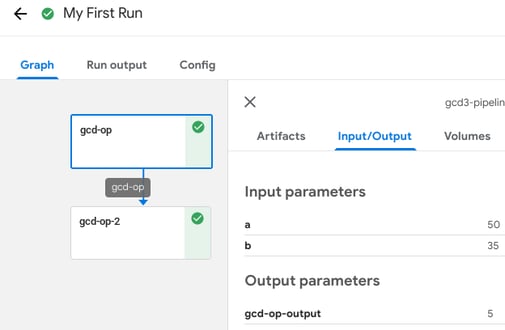- Data, Media & AI
- Who We Serve
- Tech Partners
- Insights
- About Us
- Client portal
Adswerve Connect client technology platform sign-in
SIGN IN WITH
Sign in with Google
Sign in with Microsoft
Not a client yet?
Take a quick demo tour of Connect to see the added benefits you’ll have when you partner with Adswerve. Get access to hundreds of training videos, the latest industry news, your account and billing information and proprietary tools and applications to help you get more done—plus, so much more!


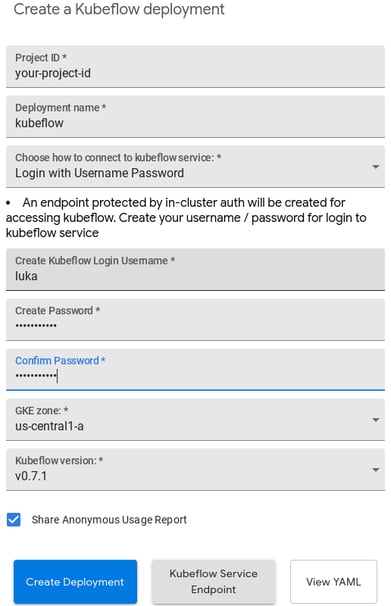

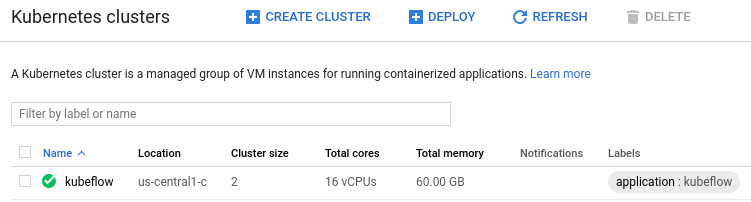
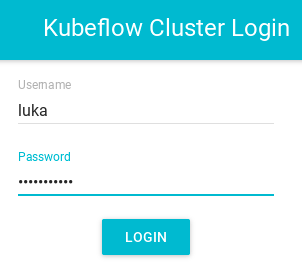

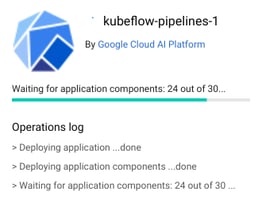
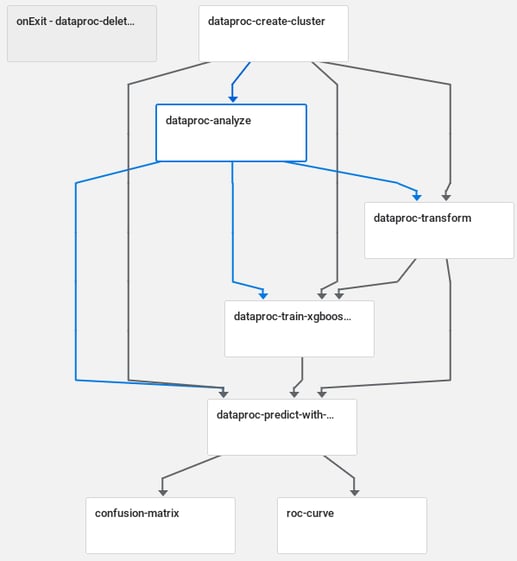 Example of a sample pipeline in Kubeflow Pipelines ( [Sample] ML - XGBoost - Training with Confusion Matrix)
Example of a sample pipeline in Kubeflow Pipelines ( [Sample] ML - XGBoost - Training with Confusion Matrix)