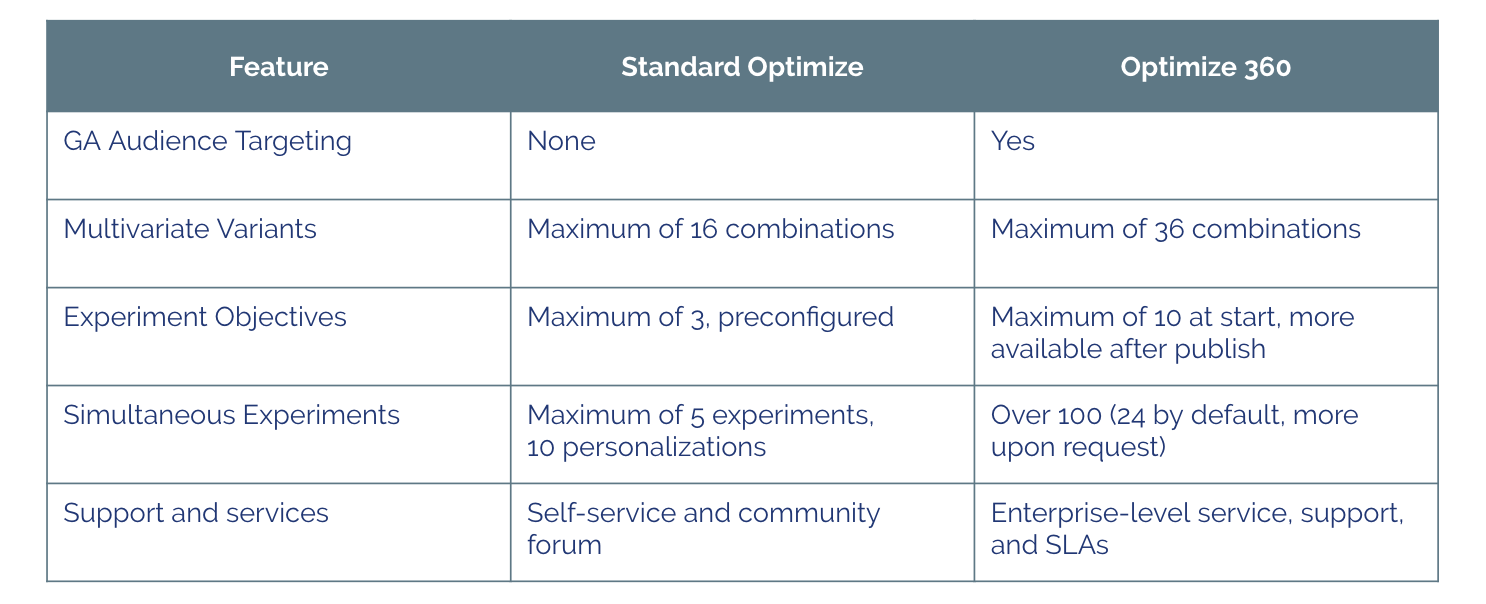- Data, Media & AI
- Who We Serve
- Tech Partners
- Insights
- About Us
- Client portal
Adswerve Connect client technology platform sign-in
SIGN IN WITH
Sign in with Google
Sign in with Microsoft
Not a client yet?
When you partner with Adswerve, you get exclusive access to Adswerve Connect, your central hub for everything you need to succeed. As an Adswerve client, you will have immediate access to hundreds of training videos to deepen your expertise, the latest industry news and insights, all of your account and billing information and proprietary tools and applications designed to help you get more done.