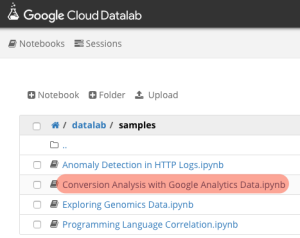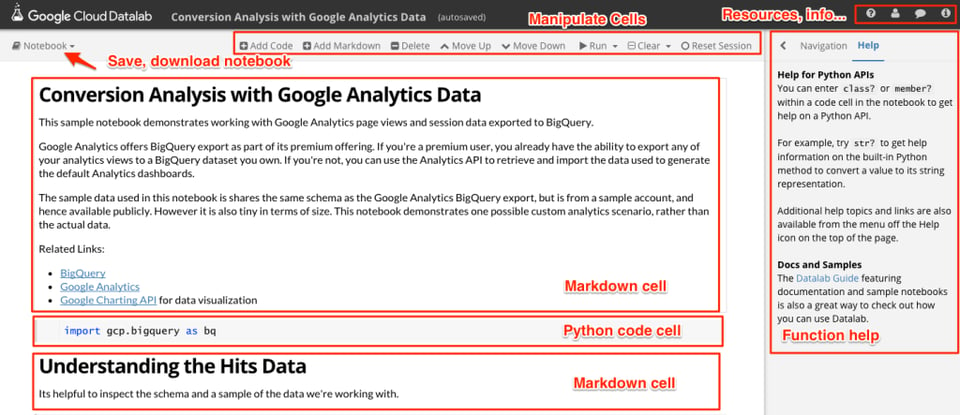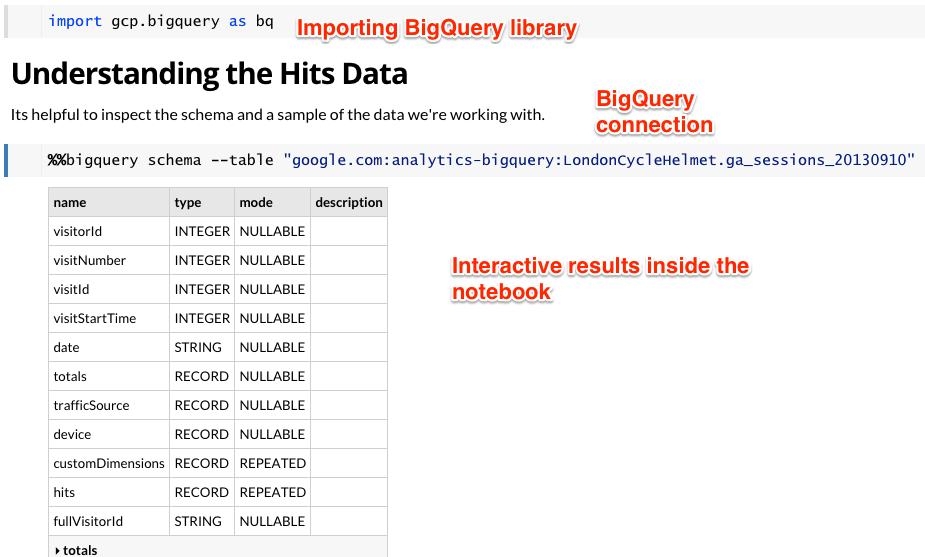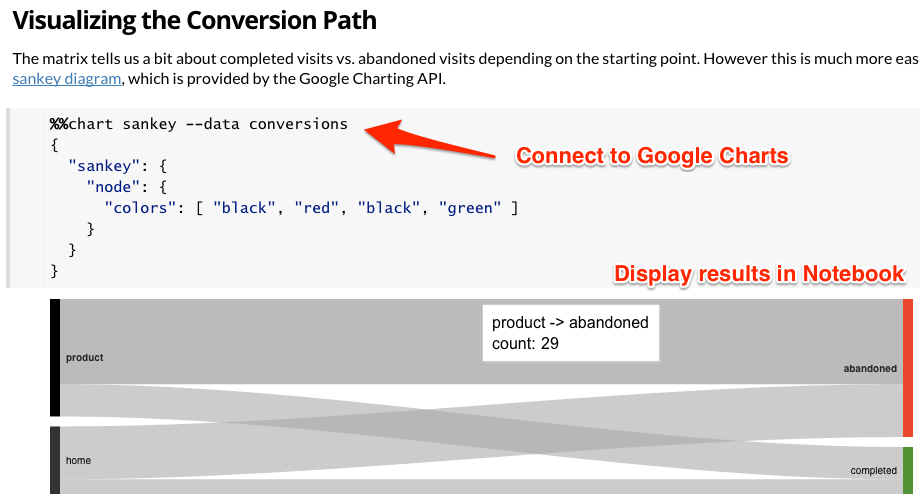Connect by Adswerve: Our Customer Portal
Our secure and easy-to-use client portal lets you access hundreds of on-demand training sessions, download our proprietary tools and manage your account and billing information. Not client? Take a look around to see what you can expect when you partner with Adswerve.
%20(1).png?width=2500&height=1667&name=Portal%20Drop%20Down%20(1)%20(1).png)