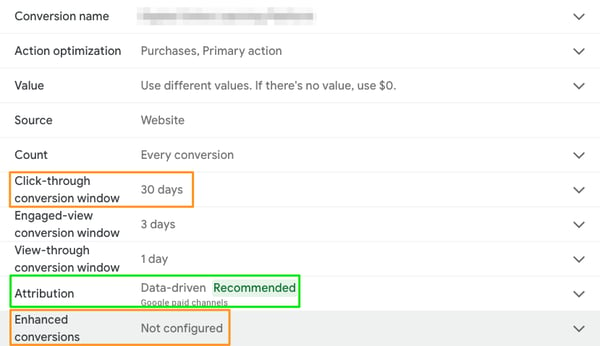Integrating Google Ads & Google Analytics 4 (GA4) provides a powerful combination for optimizing ad performance and understanding user behavior. Google Ads delivers detailed data on campaign metrics, while GA4 brings insights into user engagement across websites and apps.
When used together, these tools offer end-to-end visibility — from ad click to site conversion — making it easier to see which campaigns, keywords and audiences drive the most valuable interactions. Here's how to get started unlocking insights and driving better results with these tools.
Establish a Measurement Foundation
To make the most of Google Ads and GA4, you’ll need to establish a solid measurement foundation. This ensures accurate tracking and reliable data for optimization.
Google Ads
Tagging Setup
Check your tagging setup to ensure your Google tag or Google Tag Manager (GTM) setup captures conversion actions such as online purchases or lead form submissions accurately across your website. This ensures that the first-party (1P) data used by Google's AI-powered solutions is comprehensive and reliable.
- We recommend using Google Ads conversion tracking via Google tag or GTM as the primary method for conversion tracking.
- When using GTM for conversion tracking, we recommend adding the following to ensure your setup is as durable as possible:
- A gTag for the global event snippet to fire on all pages
- A conversion linker tag to fire on all pages
- Google Ads Conversion tag(s) to fire on desired conversion events
First-Part Data Integrations
Connect additional 1P data sources with Google Ads Data Manager to access your data wherever it lives. You’ll want to include a range of technologies to both store and manage customer information, such as cloud data storage, CRMs, customer data platforms, or marketing technologies.
- For example, connecting Salesforce to Google Ads allows you to import offline conversions from Salesforce into Ads.
- Note: You may need additional information within your 1P dataset, such as the passing of a gclid value in a hidden field when a form is submitted and sent to your CRM.
Enhanced Conversions
Use enhanced conversions for durable, accurate measurement.
- Enable enhanced conversions for web to supplement your existing conversion tags.
- Make use of enhanced conversions for leads to share offline conversion data.
- You can:
-
- Recover conversions that otherwise wouldn’t have been measured
- Improve bidding optimization through better data
- Maintain user privacy by hashing first-party customer data
Attribution Models
- Utilize data-driven attribution models for a more accurate distribution of value across your customers' journey. This helps you understand the true impact of each touchpoint on conversions and helps automated bid strategies optimize the campaigns across the entire buying journey.
- Leverage Google Ads auto-tagging by ensuring it’s set up and functioning correctly.
- Note: You may want to also consider utilizing manual UTM tracking in tandem for maximum durability. This will enable you to compare the auto-tagging attribution vs manual UTMs in GA4.
Setting up a Google Ads Purchase Conversion:
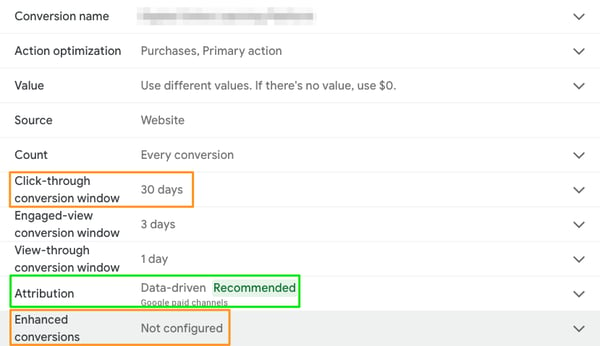
Ensure the click-through conversion window aligns with other tracking platforms like GA4’s attribution settings key event lookback window and data-driven attribution.
Enable enhanced conversions to increase conversion coverage and accuracy.
Depending on your campaign and organization’s goals, you may want to consider updating your engaged-view conversion or view-through conversion windows.
- Note: These recommendations are for a purchase conversion in which counting every conversion makes sense. However, depending on the conversion action, you may want to consider other count settings. For example, , consider setting the count to one per user for lead actions in case a user fills out multiple forms.
GA4
Use GA4 for Secondary Insights
While we recommend native Google Ads conversion tags as a primary tracking method, you can also import GA4 key events as secondary conversion actions to compare attribution differences.
- Send Key Events to GA4: This allows the option to import them into Google Ads as conversions and use them for ad bidding and conversion optimization.
- Leverage the data-driven attribution model to allocate credit for each key event based on actual performance data, providing a more precise view of each interaction's contribution to conversions. It's different from the other models because it uses your account's data to calculate the actual contribution of each click interaction.
- Compare data -driven and last-click attribution using the Advertising reports in GA4
- Note: GA4 uses Paid and Organic as the default attribution setting. It divides the credit across all channels. If you want the GA4 conversion actions to be similar to the native conversion actions (minus the enhanced conversion and view-through capabilities), we recommend switching to the Google Paid Only setting.
- Keep default attribution settings in GA4, but consider matching settings between Google Ads conversion settings and these default GA4 attribution settings:
-
- Reporting attribution model = data-driven
- This setting will affect how key events get credited in reports, but it doesn’t affect user and session data.
- Changing the reporting attribution model is reflected in all key event reports and explorations that use event-scoped traffic dimensions. For example, Source, Medium, Campaign and Default channel group. In Explore, you can view a full list of dimensions compatible with attribution. User and session-scoped traffic dimensions, such as session source or first user medium, are unaffected by changes to the reporting attribution model.
- Note: The default reports that don’t use key events will still use last non-direct attribution (last click).
- Key event lookback window defaults:
- Click-through key events = 30 Days
- All other key events = 90 days
- Engaged-view key events = 3 days
Be Aware of Data Discrepancies
You might see discrepancies in the conversion numbers between GA4 and Google Ads conversion tracking. Learn how to fix your conversion discrepancies.
If you've double-checked that your setup is correct, check Google’s documentation for why you might see this.
Better Together: Connect Google Ads and GA4
Integrating Google Ads and GA4 provides a seamless experience with the following benefits:
Enhanced Reporting:
Unlock Additional Reports, Dimensions, and Metrics:
Audience Re-Engagement:
By integrating Google Ads and GA4, you can streamline your marketing insights, improve attribution accuracy, and drive better campaign results. Need help getting started? Reach out to see how we can help!