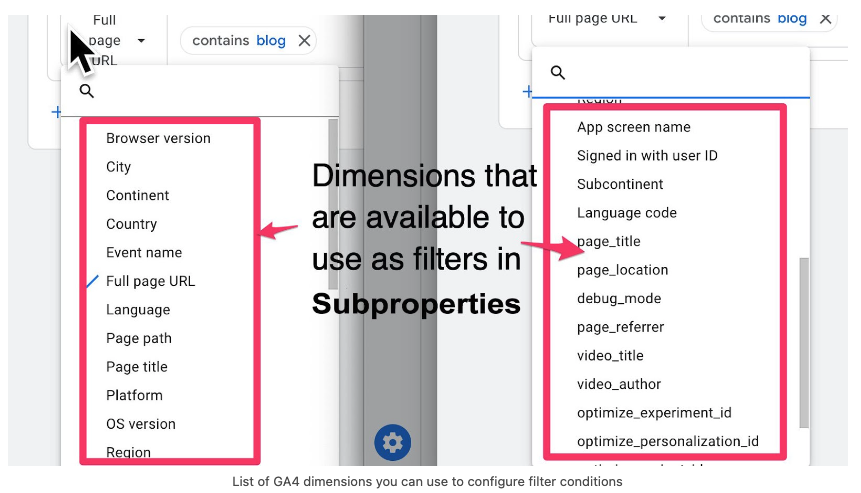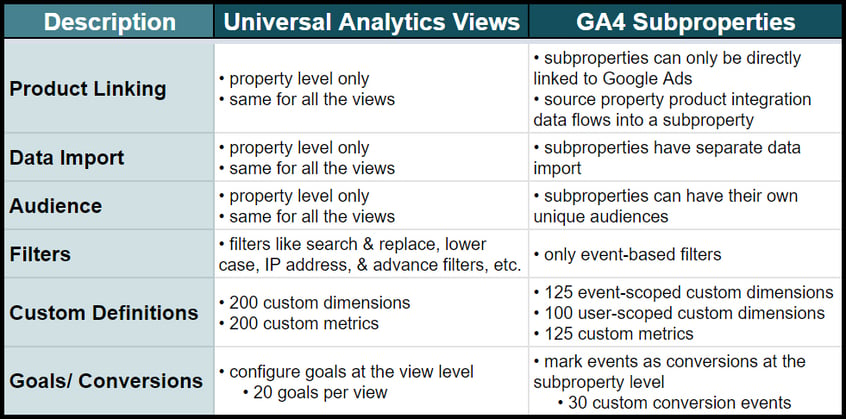As clients adopt Google Analytics 4 (GA4), we’re fielding questions about its features and capabilities and answering some of the more common ones on our blog. We recently shared a post about roll-up properties, and in this post, we’ll cover another hot GA4 360 feature: GA4 subproperties.
NOTE: GA4 Subproperty Requirements: GA4 subproperties are a GA360-only feature. (GA360 refers to the paid versions of Universal Analytics or GA4.) The paid 360 version of GA4 has higher limits than its free counterpart and a multitude of features including Subproperties. If you have any questions or are looking for an enterprise analytics solutions please reach out.
What Data Can Flow into a GA4 Subproperty?
Subproperties get data from an already existing source property. Subproperty data is typically a subset of the data in the source property based on applying rule-based filters.
A GA4 subproperty can receive all the data from a source property or a subset of the data from the source property.
Subproperties also inherit the data from any source property product integrations. So if a source property has connections to Google Ads and Display & Video 360, then the subproperty inherits all of this integration data without directly linking to either of those platforms.
Why Should You Create a GA4 Subproperty?
There are two main reasons to create a subproperty:
- Controlling user access to specific data
- Creating filtered data based on the events or parameters from a source property
What to Consider Before You Create a Subproperty
Subproperties are somewhat similar to views in Universal Analytics. We will cover some significant differences later, but one big difference is that subproperties incur a cost. The subproperty cost is one-half the cost of the events in the source property, per your GA4 360 contract terms.
That said, we don’t recommend creating subproperties if filters or segments in an Exploration report might suffice.
What Are Some Example Use Cases for Subproperties?
Use Case One: Different Lines of Business
Your organization may not want users from one line of business accessing information from another line of business. In this case, you’d want to control user access for different lines of business based on specific data. Subproperty filtering is not available for all dimensions and is not as advanced as the filters within Universal Analytics views. Planning ahead for different subproperties is crucial. In this case, you may want to create a parameter that identifies the line of business for each event.
Use Case Two: Global Website
Do you have a global website with sections devoted to different countries? A subproperty could be an excellent way to separate them to easily report on each country individually.
You might identify these sections by something in the URL. For example, your page path might begin with /us/ for the United States and /fr/ for France. You could apply a filter condition to 'Page Path' to separate these sections into their own subproperties.
How Do the GA4 Subproperty Filter Conditions Work?
When setting up a subproperty, you'll have several filter options. You'll be able to configure filters based on include and exclude conditions that define which data from a source property appears in a subsequent subproperty. You’re also able to use AND and OR logic conditions.
Tip: GA4 uses a full regex match, whereas Universal Analytics does not. If you were to enter a partial event name like "application" into a regex field expecting "application_start" in your results, GA4 would only return results for "application." Within GA4, you’ll need to enter "application.*" to obtain results similar to Universal Analytics.
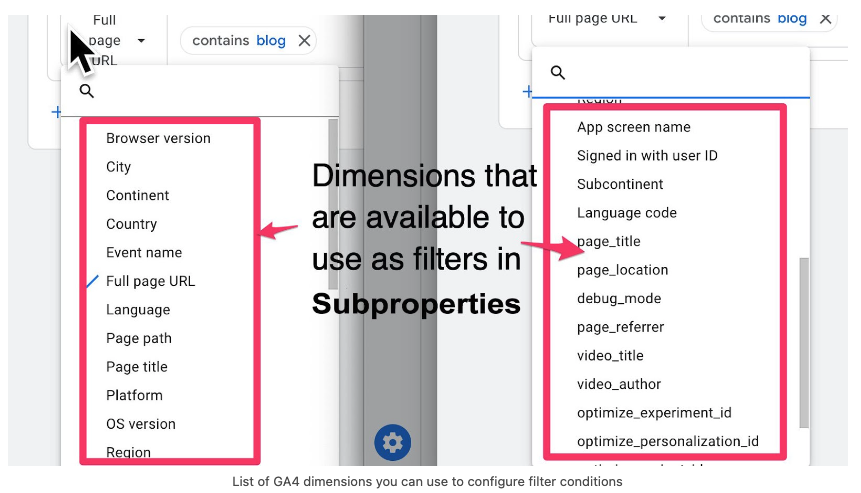
What Are the Differences Between Universal Analytics Views and GA Subproperties?
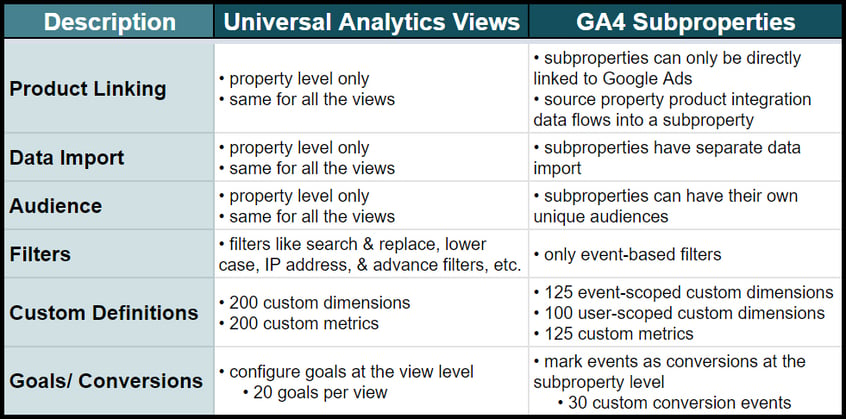
What Are Some GA4 Subproperty Limitations?
GA subproperties have some limitations. Here’s a quick snapshot:
-
Subproperties are not free like Universal Analytics views. The cost of each event in a subproperty will be half the cost of each event from its source property, based on your 360 contract.
-
When you remove a user from a source property, that user no longer has access to its subproperties.
-
However, if you remove a user from a subproperty, that user may still have access to the source property, depending on their original permissions at that level.
-
The access is hierarchical. Anyone with access to the source property has the same access level on the subproperty.
- Subproperties are only available with a GA4 360 account, and the source property must be a 360 property.
- Subproperties do not inherit custom dimensions and custom metrics from their source property. They will need to be set up again within the subproperty upon its creation.
- The only events that a subproperty can present come from its source property. At this time, it’s not possible to create or modify events within a subproperty.
- Data streams can’t be added or deleted from a subproperty.
- The only integration that’s currently available to a subproperty is a connection to Google Ads. Subproperties don’t have options to connect to Ads Manager, BigQuery, Display & Video 360, Merchant Center, Google Play, Search Ads 360 or Search Console.
- Subproperties require you to separately activate Google Signals at the subproperty level. Without this additional activation, Google Signals won’t work for the subproperty.
- Subproperties can’t be moved from one account to another account.
- Because subproperties need to be based on a 360 source property and are required to be 360 properties, you can’t downgrade them to a standard property.
- Subproperties can’t be made from a roll-up property or another subproperty.
- There may be a waiting period before the initial filter configuration becomes effective.
- The first_open and first_visit events indicate new users. It’s essential to note circumstances when Analytics chooses whether to include or exclude these events regardless of your subproperty filter configuration:
- If your subproperty filter includes any event for a user, then Analytics includes the associated first_open and first_visit events.
- If the first_open and first_visit events are the only events passed for a user to the subproperty, then Analytics drops those events entirely from the subproperty.
How do you create a GA4 subproperty?
To create a subproperty, you must be an Administrator on the Analytics account. Additionally, the source property must be standard; as stated previously, subproperties cannot use a roll-up property or another subproperty as their source.
Instructions:
-
On the bottom left-hand navigation, click Admin.
-
In the Property column of the Admin page, click Subproperty management.
-
Click Create subproperty.
-
Under the Source property name menu, select a 360 source property from those listed.
-
Enter a name for the subproperty and set the timezone and currency.
-
Select "I'm aware of the additional cost in creating this property."
-
Then click Next.
-
Click Edit filter to configure the include/exclude conditions to define which event data from the source property will appear in the subproperty.
-
After configuring the filter's conditions, click Confirm, then click Next.
-
Select your industry category, your business size and why you use Analytics.
-
Click Create.
How can you edit a GA4 subproperty?
To edit a subproperty, you must have Administrator or Editor access to the subproperty or source property.
Reasons to edit a subproperty:
-
You may want to edit the event filter configuration from when you created the subproperty.
-
You may also want to edit some of the settings that appear on the Admin page under the Property column of the subproperty.
To edit the subproperty event filter:
-
Click Admin at the bottom of the left-hand navigation.
-
In the Property column of the admin page, click Subproperty management.
-
In the row for the subproperty you wish to edit, click Edit filter.
-
Modify the filter conditions as needed. If you need further guidance, refer to the subproperty creation instructions above.
-
Click Save.
To edit your subproperty settings:
-
Click Admin at the bottom of the left-hand navigation.
-
Use the dropdown at the top of the Property column to select the subproperty you want to edit.
-
Click which option you would like to edit (example: the property settings).
-
Make any necessary changes.
-
Click Save.
New Updates to GA4 Subproperties
As of March 2023, Google Analytics 4 now allows more Properties to be added to an account than before. The default limit of 100 Properties has been increased to 2000, providing greater flexibility in managing and organizing Properties. This change means you no longer need to contact support to request an increase. However, there is now a limit on the number of subproperties allowed on a Property, which is set at 400. If you need to exceed this limit, you can submit a request to support, but it will be reviewed on a case-by-case basis.
If you have additional questions about subproperties, please contact us. And stay tuned to our blog for more helpful GA4 content.