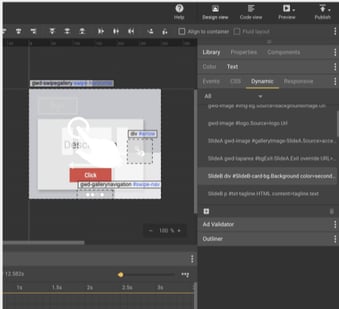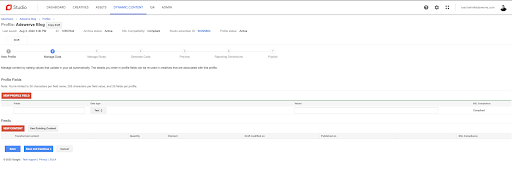Google’s marketing stack—including Google Web Designer, Studio, Campaign Manager and Display & Video 360 (DV360)—can help you produce meaningful and personalized creatives that drive awareness and increase brand loyalty.
An important way the tools help is by allowing you to use data to dynamically personalize a creative’s look and feel for different customer segments with every impression. When you use these data-driven dynamic creatives, your creative file acts as a frame, so your ad content can easily be swapped. For example, you can show a specific message to an audience in one location and a different one to an audience in another—while serving one creative asset on the same line item in DV360.
Why Leverage Data-Driven Dynamic Creatives
With data-driven dynamic creatives, you can traffic a single creative instead of a unique one for each message and size. You can also design and develop custom formats and then swap out creative messaging on the fly.
Using dynamic rules to tailor creative to audiences, geographies and more allows you to reach viewers with a special offer at a specific location or promote your services to people nearby. You can even match the copy of your ads to the language spoken in the viewer’s country.
These dynamic creatives also make remarketing easier; you can simply use detailed custom variable information to remarket with specific messaging.
Data-Driven Dynamic Creatives by Platform
Here’s a brief overview of when to use what platform for which part of the data-driven dynamic creative production process: [ninja_tables id="40679"]
Note: Studio is not to be confused with the reporting and visualization tool, Data Studio.
Data-Driven Dynamic Creative Workflows
When it comes to creating and implementing data-driven dynamic creatives, there are a few workflow options you can use. These may change in the future depending on tool and privacy changes, but at this point in time, these processes will set you up for success.
DV360-Only Workflow (Optional
Campaign Manager Tracking)
This workflow is best when you don’t plan to build creatives outside of DV360, and want to use it as the creative authoring
and
media activation tool.
1. Navigate to the Creatives tab on the left side of your Advertiser.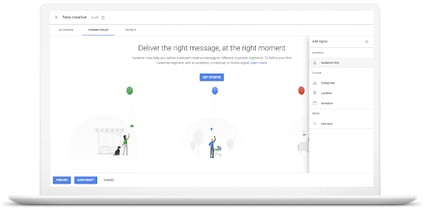 2. Select Format Gallery. 3. Choose which creative format will be the baseline for your campaign and select “Create.” a. Reminder: Cue Card, Blank Slate, and Panorama are the only compatible formats. 4. Upload creative assets and creative variants using images, headlines, colors, and more. 5. Tab over from “Ad Canvas” to “Dynamic Rules.” 6. Build out your dynamic strategy, tying creative variants to signals like audience lists, categories, locations, schedules, and/or line items in DV360. 7. Add Campaign Manager tracking pixels if desired. 8. Attach creative to the desired line item and ensure the targeting aligns with the selected signals.
2. Select Format Gallery. 3. Choose which creative format will be the baseline for your campaign and select “Create.” a. Reminder: Cue Card, Blank Slate, and Panorama are the only compatible formats. 4. Upload creative assets and creative variants using images, headlines, colors, and more. 5. Tab over from “Ad Canvas” to “Dynamic Rules.” 6. Build out your dynamic strategy, tying creative variants to signals like audience lists, categories, locations, schedules, and/or line items in DV360. 7. Add Campaign Manager tracking pixels if desired. 8. Attach creative to the desired line item and ensure the targeting aligns with the selected signals.
Google Web Designer to DV360 Workflow
If you want to build your creatives outside of DV360 (using the rules from inside DV360), and don’t plan to serve your ads using Campaign Manager, you may want to try this workflow. It allows you to create ads in Google Web Designer and use DV360 as a variation-to-signal mapper and media activation tool. 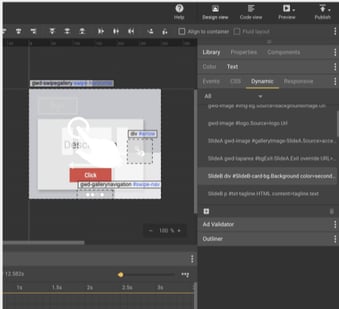 Start within Google Web Designer:
Start within Google Web Designer:
1. Build your creative either from scratch or from a pre-built data-driven creative template compatible with DV360. 2. Customize your creative assets and variants with the Design and Code Views and drag and drop components. 3. Once the design is complete, within the dynamic panel, select the BrandAwareness data schema. Select the elements in your ad to be dynamic by creating data bindings. 4. Download your ad locally.
Navigate into DV360:
5. Open Ad Canvas in DV360, upload and select the new assets. 6. Use the Dynamic Rules tool to create strategies using audiences, location, schedule and line item, and assign each creative variation. 7. Save the creative and attach it to the desired line item. Ensure the targeting aligns with the selected signals.
Studio to Campaign Manager to DV360 Workflow
Try this workflow if you intend to use advanced feed options, serve your ads through Campaign Manager and build creatives outside of DV360.
Start within Google Sheets:
1. Build-out rules-based feed in Google Sheets.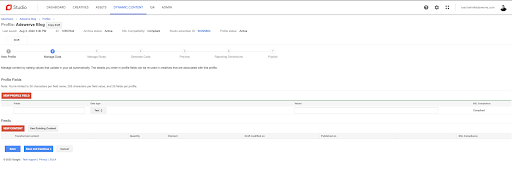
Navigate into Studio:
2. Publish feed into Manage Data section. a. QA feed + Manage Elements. 3. Designate the creative rules’ type and rotation. 4. In Generate Code, select the Source Format and use the platform to store creative assets. 5. Preview and Publish your creatives.
Navigate into Campaign Manager:
6. In Campaigns, find the creatives to add as an Ad.
Navigate into DV360:
7. Find the Campaign Manager creatives in the Creative Library to assign to Line Items.
Google Web Designer to Studio to Campaign Manager to DV360 Workflow
If you have advanced creative variants and rules, use Campaign Manager as your primary ad server and intend to build creatives outside of DV360, try this workflow.
Start within Google Sheets:
1. Build out rules-based feed in Google Sheets.
Navigate into Studio:
2. Publish feed into Manage Data section. a. QA feed + Manage Elements. 3. Manage the rules by designating the type and rotation. 4. In Generate Code, select Google Web Designer.
Navigate into Google Web Designer
5. Build creative from scratch or a pre-built data-driven template compatible with DV360 to link. 6. Customize your creative assets and variants. 7. Once the design is complete, within the dynamic panel, select the Brand Awareness data schema; select the elements in your ad to be dynamic by creating data bindings
Navigate back into Studio:
8. Preview and Publish your creatives.
Navigate into Campaign Manager:
9. In Campaigns, find the creatives to add as an Ad.
Navigate into DV360:
10. Find the CM creatives in the Creative Library to assign to Line Items.
Hopefully, these workflow overviews are enough to set you on your path of data-driven dynamic creative exploration, but if you need more detailed information or have any questions, we’re here to help at
support@adswerve.com
. 

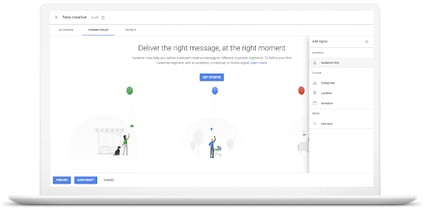 2. Select Format Gallery. 3. Choose which creative format will be the baseline for your campaign and select “Create.” a.
2. Select Format Gallery. 3. Choose which creative format will be the baseline for your campaign and select “Create.” a.